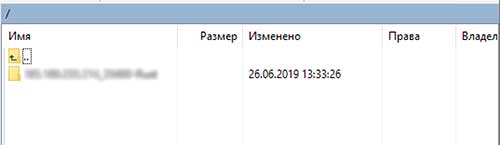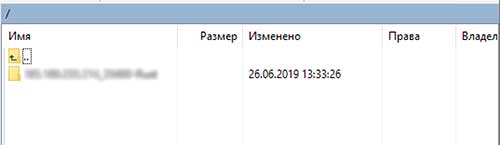The first step is to select the FTP client program with which we will connect to the server. There are a huge number of different programs, but we will look at the most popular ones:
- Total Commander
- WinSCP
1. FileZilla is the free and most popular ftp client. You can download the installer on the official website: link
After installing and running the program, select the File tab in the upper left corner and go to the site manager:
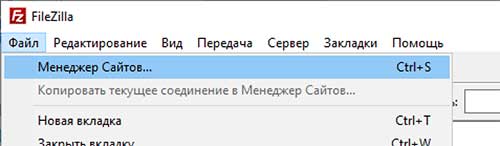
Next, add a new site and set the following parameters:
- Protocol: FTP
- Protocol: FTP
- Encryption: use regular FTP
- Fill in the fields highlighted in green with the data specified in the control panel
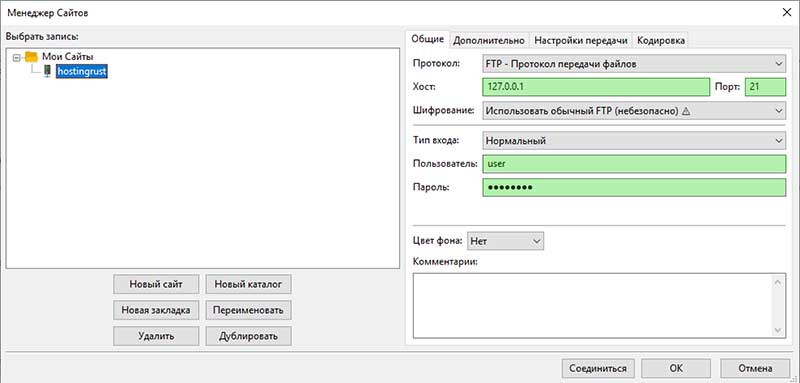
You also need to select the passive exchange mode in the "Transfer Settings" tab:
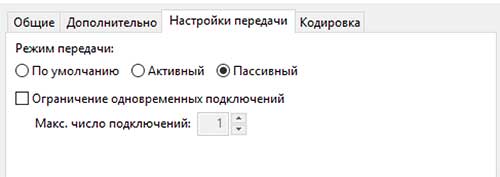
Save the settings and click connect. FTP server access is configured!

2. TotalCommander shareware file manager with built-in ftp client. You can download the installer on the official website: link
In the main window of the program we find the tabNetwork and select the menu item Connect to an FTP server

We add a new connection and set the following parameters:
- Passive sharing mode (Like a Web browser)
- Fill in the fields highlighted in green with the data specified in the control panel
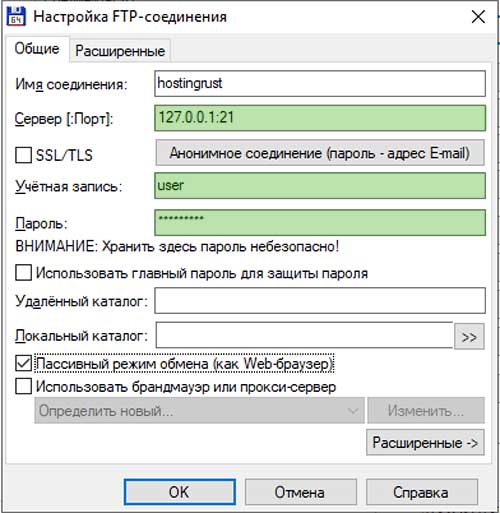
Save the settings and press the buttonConnect. FTP server access is configured!
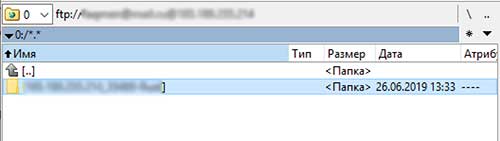
3. WinSCP free FTP client. You can download the installer on the official website: link
At the first launch, the program immediately suggests adding a new connection. We set the necessary parameters:
- Transfer protocol: FTP
- Encryption: Without encryption
- In the advanced connection settings, in the connection tab, select the connection type Passive
- Fill in the fields highlighted in green with the data specified in the control panel
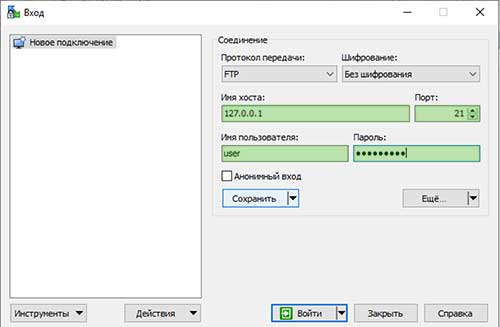
Save the settings and press the buttonLog in. FTP server access is configured!