In this article, we will look at ways to install mods on the ARK Survival Evolved server.
The first way is to manually upload to the server:
1. Download the necessary mod to your PC.
To do this, go to Steam workshop and select the mod we need. As an example, consider the mod Terrarium.
To do this, go to Steam workshop and select the mod we need. As an example, consider the mod Terrarium.
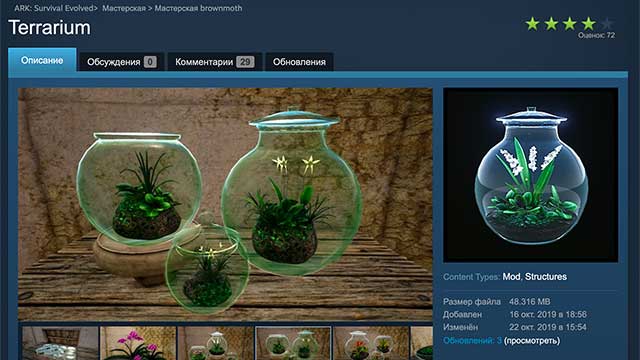
Press the buttonSubscribe and the desired mod will download to your PC.

By default, the mod is uploaded to the folder:
C:\Program Files (x86)\Steam\steamapps\common\ARK\ShooterGame\Content\Mods
This folder will contain all the mods for ARK that you have subscribed to.
Each mod has its own ID, which can be viewed in the address bar of the steam workshop. In our case, the mod has ID 1890956567

Important: At the end of the download, launch the game so that the mod is installed. The installation progress is written in the game menu in the lower right corner.
In the folder with mods, we find a folder and a file with the desired ID
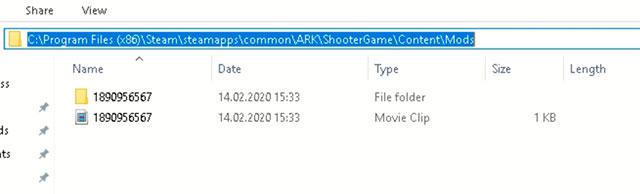
2. Uploading the mod to the server.
To upload the mod to the ARK server, use the FileZilla FTP client. We wrote more about setting up FTP clients in separate article.
After connecting to the ARK server via ftp, open the Mods folder and copy the mod folder and file there. In our case, this is the folder 1890956567 and the file 1890956567.mod
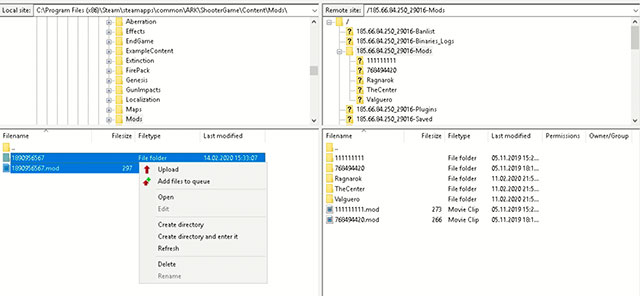
3. Setting up the server.
Now you need to register our mod in the server settings. To do this, go to the Saved/Config/WindowsServer directory and edit the GameUserSettings.ini
file
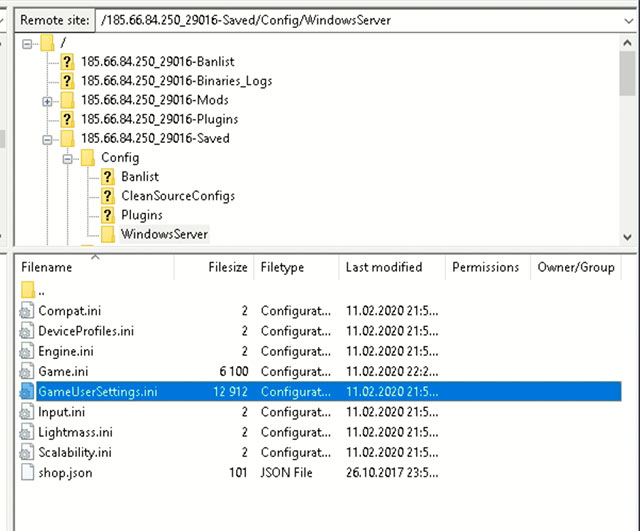
We find it, and if it is not there, then add the line ActiveMods and write there the id of our mod 1890956567.
The parameter should be located in the [ServerSettings] section.
ActiveMods=1890956567
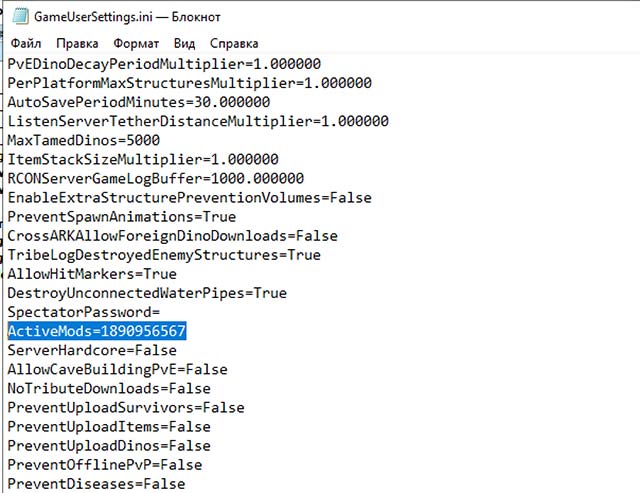
If you want to add several mods, then you need to separate them with commas.
ActiveMods=189095656,849372965
Save the file and restart the server. The installation of the mod is complete.
The second method is Automatic upload to the server:
To install the mod in this way, you need to edit 2 files: GameUserSettings.ini and Game.ini,which are located in the Saved/Config/WindowsServer directory.
Open the file GameUserSettings.ini and find it, and if it is not there, then add the parameter ActiveMods and register there the id of our mod 1890956567. The parameter should be located in the [ServerSettings] section.
ActiveMods=1890956567
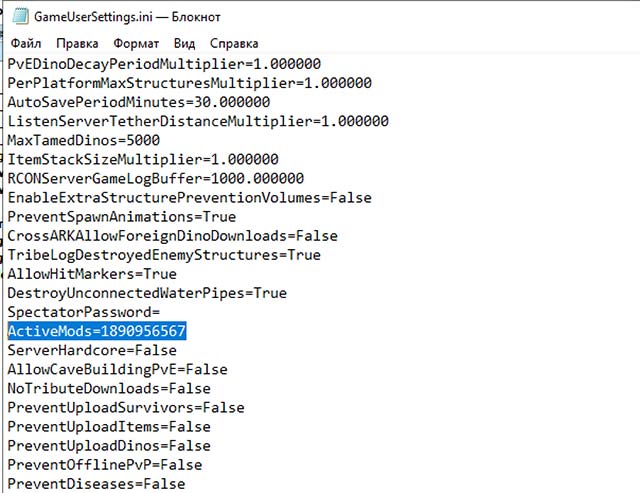
Next, edit the Game.ini file and find it, and if it is not there, then add the ModIDS parameterand write the id of our mod there 1890956567. The parameter should be located in the [ModInstaller] section, if it is not present, then add it.
[ModInstaller]
ModIDS=1890956567
ModIDS=1890956567
Important! Each mod must be written in a separate line!
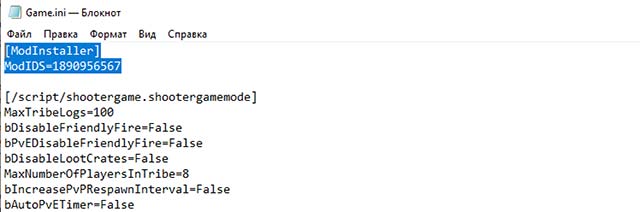
After that, save the file and start the server. The desired mod will load automatically and will appear on the server after the server is started.






